Provisioning using nRF Connect for Desktop
You can use the certificates/device-<deviceId>.json file with Certificate manager in LTE Link Monitor (an application implemented as part of nRF Connect for Desktop), to provision the certificate to the device.
Certificate manager uses AT commands to write the certificate information to the secure storage of the modem. You need to program your device with a firmware that has the AT command host enabled.
To provision the certificate using LTE Link Monitor, complete the following steps:
Program the AT Client sample using the Programmer application (part of nRF Connect for Desktop).

nRF Connect for Desktop Programmer
Use the following files:
Thingy:91 - thingy91_at_host_increased_buf.hex
nRF9160 DK - 91dk_at_host_increased_buf.hex
For instructions, see programming the firmware.
Open nRF Connect for Desktop and launch the LTE Link Monitor application.

nRF Connect for Desktop - LTE Link Monitor
Select the device in the top left drop-down menu.
Note
Make sure that the selected device is connected directly, not through the debugger.
Click Certificate manager.
Drag and drop the
JSONfile into the Certificate manager window or select the file using the Load from JSON button.Note
Change the security tag to
42. The modem can hold multiple credentials, and the default security tag16842753is reserved for nRF Connect for Cloud credentials.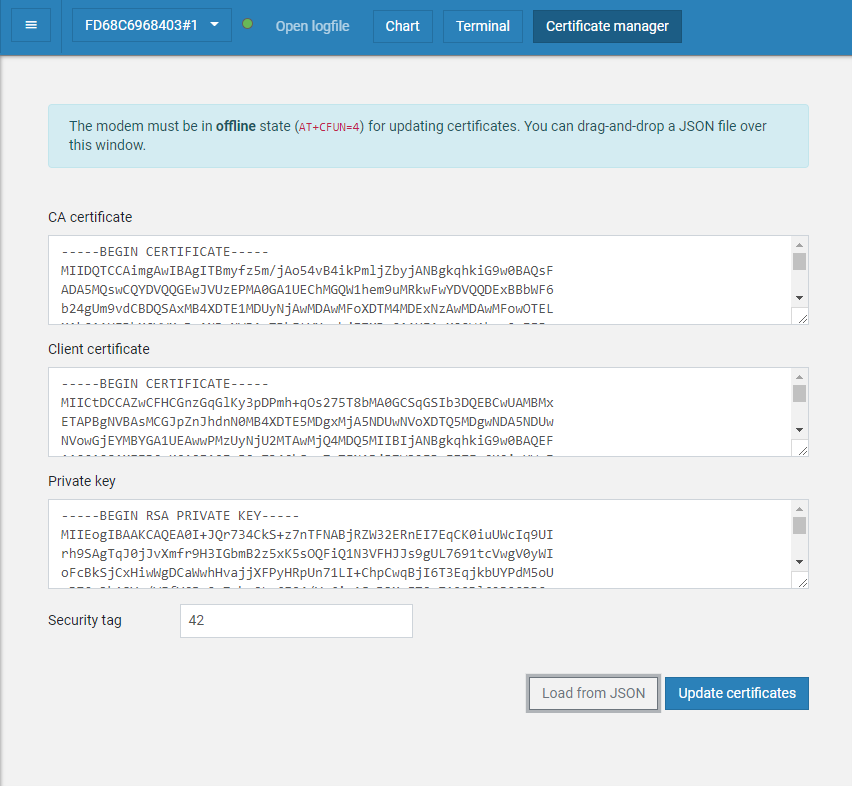
LTE Link Monitor - Certificate manager
Click Update certificates and wait until the operation completes.