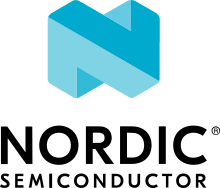BUCK - Retention voltage setting
This BUCK sample variant demonstrates how to set retention voltage with the use of npmx drivers.
Requirements
The sample supports the following development kits:
Hardware platforms |
PCA |
Board name |
Build target |
|---|---|---|---|
PCA10095 |
|
||
PCA10056 |
|
The sample also requires an nPM1300 EK.
Overview
This sample uses the npmx BUCK driver to set the retention voltage for the buck converter with GPIO.
GPIO1 (NPMX_GPIO_INSTANCE_1) is set to the input mode and is configured to be used as a retention input selector for BUCK1 (NPMX_BUCK_INSTANCE_1).
The normal mode voltage is set to 1.7 V (NPMX_BUCK_VOLTAGE_1V7) and the retention voltage to 3.3 V (NPMX_BUCK_VOLTAGE_3V3).
When you change the input state of the selected GPIO, the voltage in the BUCK1 output will change.
Voltage can be changed only for BUCK1. BUCK2 voltage is set by default to 3.0 V.
Wiring
Connect the TWI interface between the chosen DK and the nPM1300 EK as in the following table:
nPM1300 EK connections. nPM1300 EK pins
nRF5340 DK pins
nRF52840 DK pins
GPIO0
P1.10
P1.10
SDA
P1.02
P0.26
SCL
P1.03
P0.27
VOUT2 & GND
External supply (P21)
External supply (P21)
Make the following connections on the chosen DK:
Set the SW9 nRF power source switch to VDD.
Set the SW10 VEXT → nRF switch to ON.
Make the following connections on the nPM1300 EK:
On the P18 pin header, connect VOUT2 and VDDIO pins with a jumper.
On the P17 pin header, connect all LEDs with jumpers.
On the P13 pin header, connect VSET1 and GND pins with a jumper.
On the P14 pin header, connect VSET2 and RSET2 pins with a jumper.
Connect a USB power supply to the J3 connector.
Configuration
See Application Configuration for information about how to permanently or temporarily change the configuration.
Building and running
This sample can be found under samples/buck_retention in the npmx-zephyr repository folder structure.
To build the sample with zephyr, follow the steps listed on the Building an Application page in Zephyr documentation.
Testing
After programming the sample to your development kit, complete the following steps to test it:
Connect a multimeter to VOUT1 that is the output voltage pin of BUCK1.
Connect the kit to the computer using a USB cable. The kit is assigned a COM port (Windows) or ttyACM device (Linux), which is visible in the Device Manager.
Connect to the kit with a terminal emulator (for example, PuTTY). See How to connect with PuTTY for the required settings.
Connect EK GPIO1 pin to GND.
Check output voltage on EK VOUT1 pin - it should be 1.7 V.
Connect EK GPIO1 pin to VDD.
Check output voltage on EK VOUT1 pin - it should be 3.3 V.
Verify output voltage on BUCK1.
Dependencies
This sample uses drivers from npmx.